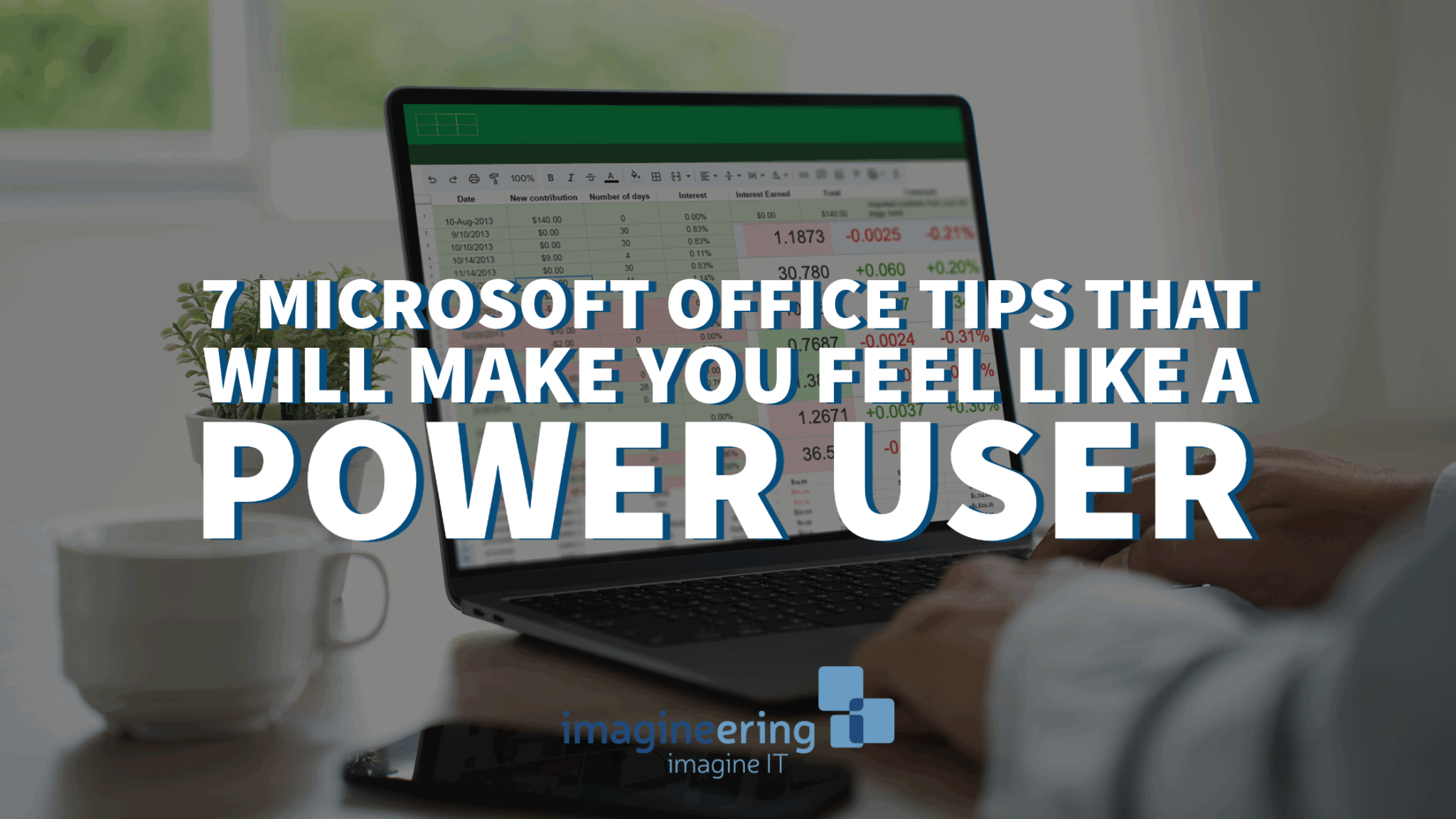Whether you’re managing spreadsheets, crafting emails, or putting together reports, Microsoft Office is the workhorse of most businesses. But are you using it to its full potential? We help organizations across the Chippewa Valley work smarter with tech—and that includes making the most of tools you already have.
Here are 7 Microsoft Office features that feel like cheating (in a good way):
1. Use “Quick Parts” in Outlook to Save Time on Repetitive Emails
If you find yourself typing the same email intro, closing, or full response over and over, Quick Parts is your new best friend. You can save chunks of text and reuse them in a couple of clicks—no copying and pasting required.
How to use it: Compose a new email > highlight your text > Insert > Quick Parts > Save Selection to Quick Part Gallery.
2. Master Conditional Formatting in Excel
Need to quickly highlight overdue tasks or sales goals that haven’t been met? Conditional Formatting helps you color-code cells based on their content—making your spreadsheet visually smarter and easier to scan.
Pro tip: Try using icons (arrows or color dots) to add visual cues to key metrics.
3. Let Word Write for You with “Dictate”
On a tight deadline or just tired of typing? Microsoft Word’s built-in Dictate tool lets you speak your thoughts and watch them magically appear on the screen.
Bonus: It’s surprisingly accurate—even with a Wisconsin accent. 😉
4. Use “Tell Me” to Find What You Need (Fast)
That one formatting tool you can never remember where to find? Just type what you’re looking for into the “Tell Me” box at the top of any Office app (Word, Excel, Outlook, etc.), and it will take you right to it.
Example: Type “Insert Table” or “Change Margins” and skip the hunt through the ribbon.
5. Use Smart Lookup for Instant Research
Need to fact-check a name or clarify a concept while working in Word? Highlight a word, right-click, and select “Smart Lookup” to get definitions, Wikipedia entries, and more—without ever leaving your document.
It’s like Google, but built right in.
6. Excel Flash Fill: Your Data-Entry Secret Weapon
If Excel notices a pattern in your data entry, it will automatically fill in the rest. Just type one or two examples and use Flash Fill to do the heavy lifting.
Example: Split full names into first and last names with just a few keystrokes.
7. Use Keyboard Shortcuts to Move at Lightning Speed
You probably know Ctrl+C and Ctrl+V, but Office has dozens of other shortcuts that can shave off valuable seconds (and sanity). A few favorites:
Ctrl+Shift+L: Add filters in Excel
Ctrl+K: Insert a hyperlink
Alt+Q: Jump to the “Tell Me” bar
Not sure where to start? Pick one new shortcut a week to learn!
Work Smarter, Not Harder
Technology is meant to make your life easier—but only if you know how to use it. These small changes can lead to big time savings and fewer workday headaches.
Need help optimizing your Microsoft tools or training your team? That’s what we’re here for. Let Imagineering help you get the most from the tech you already use every day.
Imagining How We Can Help?
With decades of experience, our technology and software solutions team can take your business to the next level and help you reach your goals. Contact us today to get started.
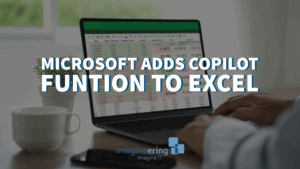
Using Microsoft Copilot in Excel
Using Microsoft Copilot in Excel For decades, Excel has been one of the most powerful tools for organizing, analyzing, and presenting business data. But as

Huntress: Proactive Cybersecurity for Today’s Threats
Why Cybersecurity Needs a New Approach Cyber threats are evolving faster than ever. Traditional tools like antivirus and firewalls are no longer enough to keep

Windows 10 End of Life: What It Means for Your Business
Microsoft is ending support for Windows 10 in October 2025. Learn how this change could impact your business—and what steps to take now to prepare.