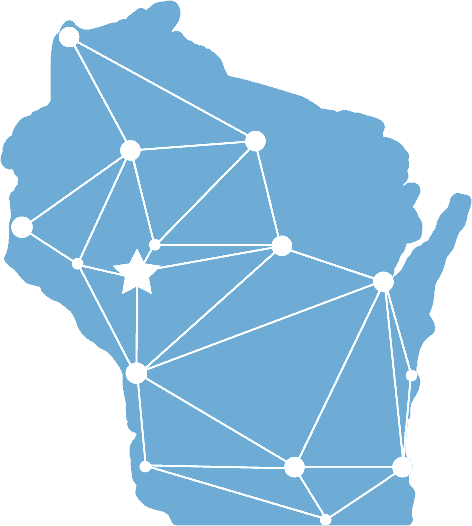It’s been almost one year since the majority of the world started working from home. Just as we have navigated many changes throughout the year, technology has also evolved along with us in real-time. Many of us have relied heavily on email, file-sharing apps, and instant messaging to stay connected.
One application that keeps evolving is Microsoft Teams, a part of the Microsoft 365 family of products. Teams is an easy, all-in-one workspace chat and video conferencing app that includes file storage and application integration software. Recently, Teams came out with new features that will help your company run more effective meetings.
Use Breakout Rooms in Teams Meetings
It can be hard to have open discussions and meaningful exchanges of ideas in large, virtual meetings. With Microsoft Teams, not only can you easily chat and video call, but now you can also create breakout rooms to bring participants into small groups for lively conversation and brainstorming sessions.
How to Create Breakout Rooms
- Start the meeting
- In the meeting controls, select the Breakout Rooms icon
.
- Select the number of rooms you want to create, and if you want Teams to assign people to rooms (choose “Automatically”) or you want to select people for each room yourself (choose “Manually”).
- Select “Create Rooms”
As a meeting organizer, you can join any of the breakout rooms, contribute to any of the room chats, and send announcements to everyone.
Each breakout room has its own chat, and all of the chats are available in your main Teams Chat list.
When you want to close the Breakout Rooms, all participants will return to the main room.
Reduce Background Noise with AI-Based Noise Suppression
By now, it has happened to us all — children playing while you’re in a meeting, or multiple meetings occurring at the same time in your small, shared office space. Background noise happens, but it can also be distracting during Teams meetings.
With a new feature, you can suppress background noise during Teams calls and meetings. Utilizing noise suppression, users can adjust the background noise levels under “Device Settings” by selecting “High” in the “Noise Suppression” dropdown.
Note: If your device is using too much of its resources during a call, the setting may fall back to “Low.”
Imagineering is proud to be a Microsoft Certified Partner, and will work with you to design an environment tailored to your specific business processes in mind. From setting up applications and infrastructure to storing and securing files, Imagineering can help you reach your business goals.
Get a FREE Demo of Microsoft Teams